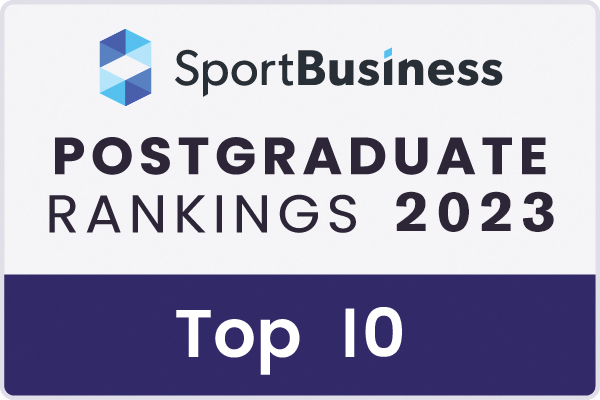Outlook Instructions
Step 1. Copy the following link to your clipboard: https://www.google.com/calendar/ical/fau.edu_enf3tksj4013stlllpjc91ri48%40group.calendar.google.com/public/basic.ics
Step 2. Now in Outlook, choose Tools - Account Settings and click the Internet Calendars
tab. Press Ctrl+V to paste the URL of the ICS file that you copied in the previous
step. Click Add.
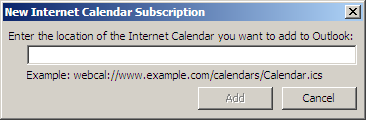
The Internet Calendar is now part of your Outlook Send/Receive group and whenever you press F5, Outlook will synchronize it's content with the online Google Calendar.
Remember that it's only a one way data transfer. New events added to Outlook won't be published to the Google Calendar. In that case, you will have to export Outlook calendar to ICAL format file and import it in Google Calendar.